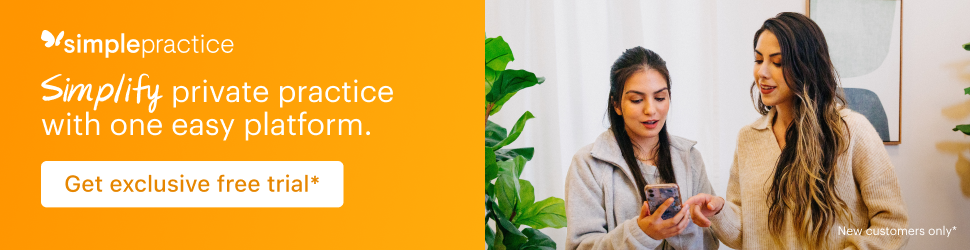My Favorite Design Hacks for Customizing Your Squarespace Website
If it takes you longer to design your site than it does to binge-watch an entire season of your favorite show, we need to talk.
I’ve built hundreds of Squarespace websites, and along the way, I’ve picked up countless little tricks and hacks—things you might only learn after years of working in the platform. Some of these I didn’t even realize I was doing until I sat with someone on a custom project and saw my process through their eyes. That’s when I realized just how many small but powerful tweaks make a huge difference.
I want to share them with you. These are the design hacks I use on nearly every site, and I hope they not only save you time but also make working in Squarespace more fun and intuitive. Whether you're refining a template or building from scratch, these strategies will help you work more efficiently, keep your site looking polished, and boost your confidence as you customize.
My Favorite Design Hacks for Customizing Your Squarespace Website
Keep Your Design Consistent
Quickly Duplicate Elements
Instead of manually adding new elements, hold Option (Mac) or Alt (PC) and drag an existing block to instantly duplicate it. This works for text, images, buttons, and more.
Use this shortcut to quickly build out sections with uniform elements while keeping styles and formatting consistent.
Copy and Paste Elements for a Consistent Design
If you’ve customized an element (like an image block with specific settings) and want to reuse it elsewhere, copy and paste it instead of recreating it.
Select the element, then use Command + C (Mac) / Ctrl + C (PC) to copy.
Navigate to another section or page and use Command + V (Mac) / Ctrl + V (PC) to paste.
Save and Reuse Sections
If you use the same section layout across multiple pages, save time by duplicating and saving sections instead of rebuilding them. Customize a section once, then:
Duplicate it to reuse it on the same page.
Save it to your Saved Sections so you can easily add it to any page later.
This ensures a consistent design and structure throughout your site while making updates quick and easy.
But… Edit Mobile First!
Before duplicating sections, copying and pasting elements, or saving sections to reuse later, edit the mobile version first. This ensures that your layout is optimized for mobile right away, so you won’t have to adjust both the original and the duplicate separately.
Duplicate Your Site for Future Reference
Once your site is complete, duplicate it before making any changes. This gives you a backup of the design in case you need to refer back to a previous version. Unlike some platforms, Squarespace does not allow you to move or paste elements from one site to another, except for basic text (not text blocks).
By duplicating your site, you have a reference for your original formatting, site style, and layout choices. This is especially helpful if you purchased a template—duplicate it before making any edits so you can always refer back to the untouched version. If you accidentally over-edit, you’ll still have the original as a guide.Make Formatting Easy and Flexible
Keep Text and Images Aligned in Different Screen Sizes
It's important to make sure that text and images stay visually aligned as the screen size changes. If elements shift unevenly, it can create awkward spacing or cause images to stretch too soon.
To keep text vertically aligned with an image:
Center the text within the text block by selecting the vertical alignment setting.
Drag the top and bottom edges of the text block so they line up with the top and bottom of the image. This ensures that as the screen resizes, the text remains centered within the block.
Even if you don’t want centered text, stretching the text block to match the image height helps contain the text within the designated space. As the screen size shrinks, the text will naturally adjust within the block instead of pushing other elements out of place. The image will only start stretching once the text has fully adjusted, preventing unnecessary distortion.
Copy and Paste Blocks to Save Time
If you’ve customized an image block, text block, or button and want to use the same settings elsewhere, copy and paste it instead of starting over. This keeps styles, spacing, and formatting consistent throughout your site.
Structure Your Typography for Clarity and SEO
Use Headings Correctly
Heading structure is important for both readability and search engine optimization. Follow this guide to keep your text organized:
H1: Page titles
H2: Section titles
H3: Section subtitles
H4: High-impact sentences, such as pull quotes or emphasized text
Choose the Right Paragraph Text Sizes
P2: Use as your main paragraph text and set it to 16 pt for readability.
P3: Use for footer text, sized at .9em to keep it small but legible.
P1: Can be used for design accents but shouldn’t be used for titles, since Google prioritizes heading text for understanding page content.
Control Page Width and Margins for Balance
Page width determines how wide your content area appears, while margins control the amount of white space on the sides of your site. Choosing the right settings ensures a balanced, readable layout.
Set a Maximum Page Width
In Squarespace, the maximum page width is 3000px, but most websites work best with a width between 1200px and 1600px, depending on the design:
1200px – 1400px: A balanced width that maintains readability without feeling too wide.
1400px – 1600px: A more open, spacious feel for modern designs.
1000px – 1200px: A narrower layout that keeps content contained and focused.
Adjust Margins for Proper Spacing
Margins are measured in viewport width (vw) and control how far content sits from the edges of the screen.
2vw – 3vw: A good range for keeping the logo and navigation from feeling too close to the edges or too far from them.
4vw – 6vw: Provides extra spacing for a more open design while keeping content comfortably contained.
Choosing the right combination of page width and margins helps ensure your site feels structured, visually appealing, and easy to navigate on any screen size.rgins helps ensure your site feels structured, visually appealing, and easy to navigate on any screen size.
Navigation & User Flow Strategies
Keep Your Navigation Simple and Focused
A clean, well-organized navigation menu makes it easier for visitors to find what they need—without distractions.
Remove the Home link – Most visitors instinctively click the logo to return to the homepage, so including a "Home" link is unnecessary and takes up valuable space.
Avoid linking to content for current clients – Unless your entire website is designed for existing clients, keep those resources out of your main navigation. Instead, place them in the footer or on a hidden page with a direct link you share only with clients. This prevents confusion and keeps your site focused on attracting new clients.
Use dropdown menus to declutter – Group related pages (e.g., all service pages under a single “Services” dropdown) to make navigation more intuitive and streamlined. This prevents overwhelming visitors with too many top-level menu options.
A well-structured navigation menu helps guide potential clients through your site smoothly, making it more likely they’ll reach the most important pages.
Guide Visitors Through Your Content
If you want visitors to move through several key pages—such as Home > Service Page > FAQs > Contact—use strategic calls to action to guide them.
Add a call-to-action at the bottom of each page leading to the next step.
Place FAQs on your Contact page so visitors naturally see answers to common questions before reaching out.
Design Considerations for a Clean, Professional Look
Use Whites Strategically
A pure, stark white background can feel harsh and overly bright, especially on screens. Instead, choose a slightly off-white as your foundational white—either a warmer white (with subtle beige or cream tones) or a cooler white (with a hint of gray). This small adjustment makes the page feel softer and more soothing to the eye, even if visitors don’t consciously notice the difference.
If you want to avoid color blocking and maintain a light, airy design where color is only used for accents, this trick helps create subtle section breaks without relying on divider lines or blocks of color. Your next lightest color should still be white but just a shade darker than your primary white. This slight contrast makes sections feel distinct while preserving the clean, open look of the page. It’s a simple yet effective way to introduce structure without breaking up the design with harsh dividers.
Use Accordion Blocks to Condense Information
If you have large blocks of text that only some visitors need, use an accordion block to condense the content. This keeps the page organized and makes it easier for visitors to focus on key information without feeling overwhelmed.
Keep Your Target Audience in Focus
Don’t Mix Different Audiences on One Website
If you serve multiple audiences—such as therapy clients and other professionals—don’t put everything on one website. A combined website can dilute your messaging and confuse visitors and Google. Instead, create a separate site for each audience to ensure clarity and better performance in search rankings.
Final Steps Before Publishing
Review and Optimize Your Site
Test in incognito mode to see your site as a first-time visitor would.
Double-check mobile spacing and alignment to ensure a smooth user experience.
Fill in meta titles and descriptions for every page to improve SEO.
Add alt text to images to enhance accessibility and search rankings.
Streamline Client Booking
Instead of using a Squarespace form which is not HIPAA-compliant, link directly to a screener form in your practice management system.
Add a Schedule Appointment button to encourage visitors to book immediately, reducing the risk of losing them in email follow-ups.
Submit Your Site to Google
Verify your site in Google Search Console and submit your sitemap to speed up indexing.
🔗 Need a more comprehensive list? Be sure to download this freebie: The Website Pre-Launch Checklist
Conclusion
A well-customized Squarespace website isn’t just about aesthetics—it’s about efficiency, clarity, and guiding visitors through the right journey. By following these time-saving strategies, you can keep your design consistent, optimize your content for readability and SEO, and create a seamless experience for visitors.